With more than 5 billion search queries every day, Google Ads leverages these billions of eyeballs to maximise clicks, leads and sales.
Originally known as Google Adwords in October 2000, Google rebranded their advertising platform to Google Ads in 2018.
Because it has been around for over 20 years, Google Ads is really the grown up in the room when it comes to pay-per-click advertising.
Google Ads is an amazing way to turbocharge your sales funnel business. And if its set up correctly, Google Ads can generate great results — and fast. According to Google, advertisers make $8 for every $1 they spend on Google Ads.
Unfortunately, many businesses set up Google Ads and hope for the best and then complain that it doesn’t work for their industry or niche.
In this epic guide, you'll discover how to begin advertising on Google. We’ll cover features specific to the platform and teach you how to optimise your Google Ads campaigns to achieve the best results and ROI.
1. What is Google Ads?
Google Ads is a paid advertising platform that falls under a marketing channel known as pay-per-click (PPC), where you (the advertiser) pays per click or per impression (CPM) on an ad.
Google Ads is a great way to drive qualified traffic (good-fit leads and customers) to your website or landing page, when they’re looking for products and services that you offer.
With Google Ads, you can increase website traffic, receive more phone calls and increase foot traffic to your store. Google Ads gives you the ability to presented targeted ads to your audience in the search engine results page (SERP) when they’re looking for products and services via Google Search, Google Maps YouTube and a whole bunch of websites that are part of the Google Display Network.
2. Google Ads vs SEO
Many question whether they should be investing in Google Ads or SEO? The reality is that they complement each other beautifully.
While SEO is more of a long term investment, Google Ads can be a more instant solution, that can deliver quick results and get you up and running.
Plus, hundreds of thousands of companies use Google Ads to promote their businesses, which means that even if you’re ranking organically for a search term, your results are being pushed down the page, beneath your competitors. Research suggests that 64.6% of people click on Google Ads when they are looking to buy a product or service. In other words, when your customers have their wallets out they tend to click on paid Google Ads over organic search results. If you’re not there, you’re missing out on a lot of potential sales and your competitors will be forever grateful.
Remember, Google is a business first, a search engine second. Google Ads keeps Google’s lights on so to speak.
3. How does Google Ads work?
Google Ads displays your ad to potential leads or customers who are interested in your product or service. You as the advertiser, “bid” on search terms (or keywords), and the winners of that bid are placed at the top of search results pages, on YouTube videos, or on relevant websites, depending on the type of ad campaign selected.
Many factors impact your ability to create effective and high-performing Google Ads.
4. What are the different type of Google Ads campaigns?
You can select from one of five campaign types on Google Ads. Let’s cover the optimal uses for each and why you might choose one over the other.
Search campaigns
Search ads are text ads that are displayed on Google search results pages (SERPs).
They are the most basic and common type of advertising on Google Ads and they’re also the most effective — by design. Why? Because Google has deliberately made their paid search ads look almost identical to their organic search results. And the “Ad” icon donating that it’s an ad and not an organic listing is getting smaller each year.
In addition, Google’s search ads sit above their organic listing counterparts and therefore dominate the real estate on the SERP. This means that Google Ads have prime position and attract a lot of clicks.
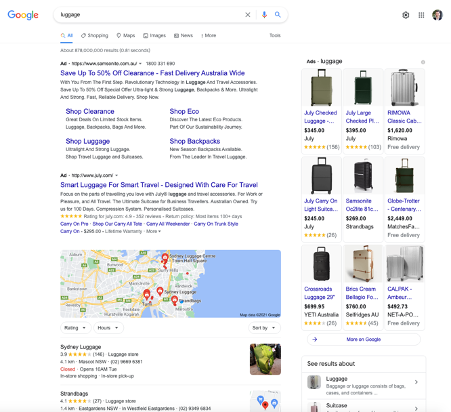
Responsive Search Ads
Responsive search ads (RSAs) allow you to enter multiple versions of headlines and ad copy for Google to select the best performers to display to users. RSAs allow Google to do the heavy lifting for you and optimise the best ad for the best result.
With traditional ads, you create one static version of your ad, using the same headline and description each time. To accomplish what RSAs can do, advertisers would need to A/B test multiple static ads to see which ad outperforms others.
Display campaigns
Google has a huge network of websites that opt in to display Google Ads, known as the Google Display Network.
The benefit to the website owner is that they’re paid per click or impression on the ads. The benefit to advertisers is that they can get their content in front of audiences across a range of high-quality websites, that align with their target audience.
These are typically image ads that draw users attention away from the content on the webpage to hopefully get a click.
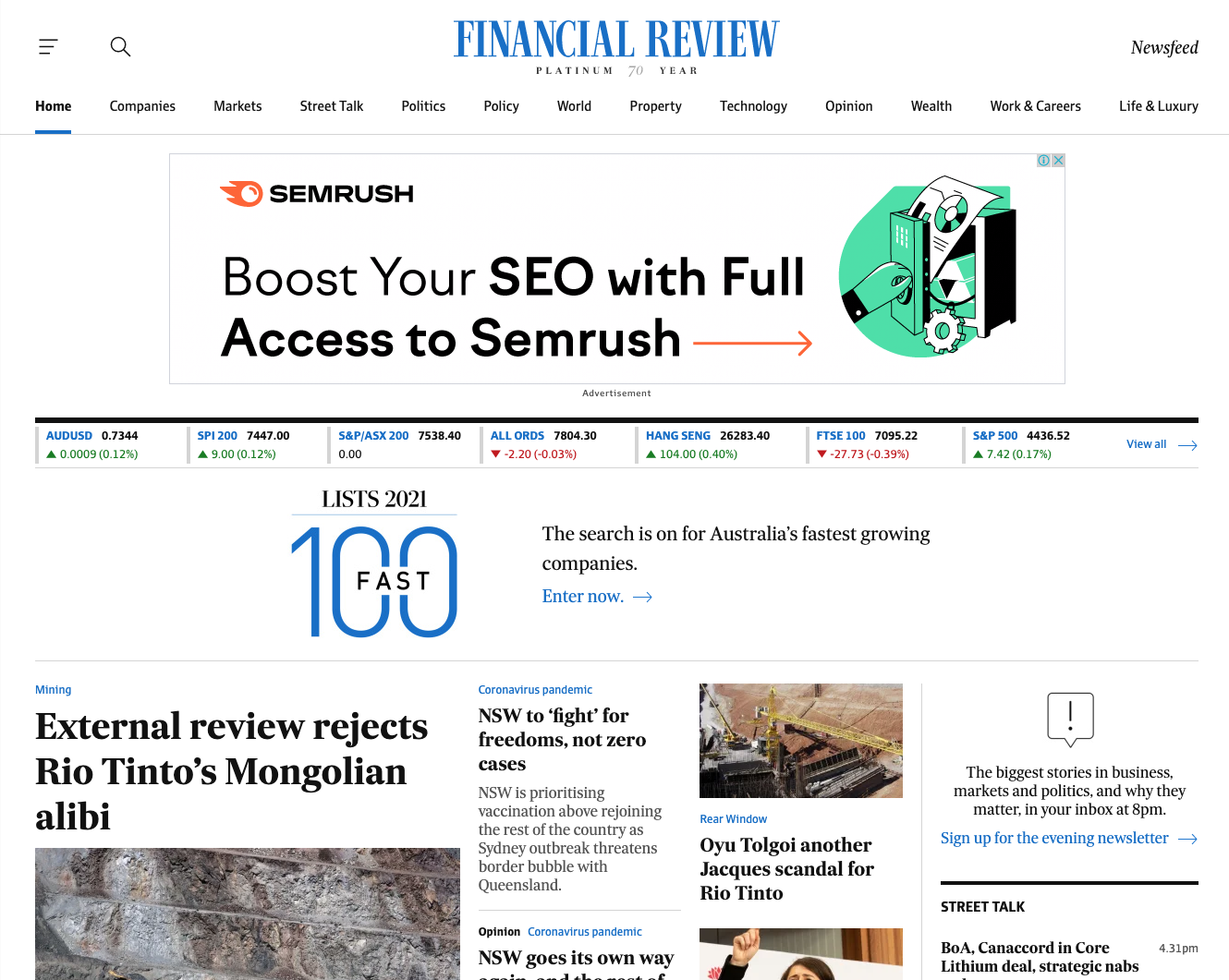
Video (YouTube) campaigns
Video (YouTube) ads are displayed before or after (and sometimes in the middle of) YouTube videos.
And what many people don’t realise, is that YouTube is a search engine too — in fact, it’s the biggest search engine after Google.
Advertising is a battle for attention and when you select the right keywords, your ad will appear in a video, disrupting the user’s behavior just enough to grab their attention enough hopefully to get a click.
Here's an example of a video ad that pops up in the middle of another video that you may be watching.
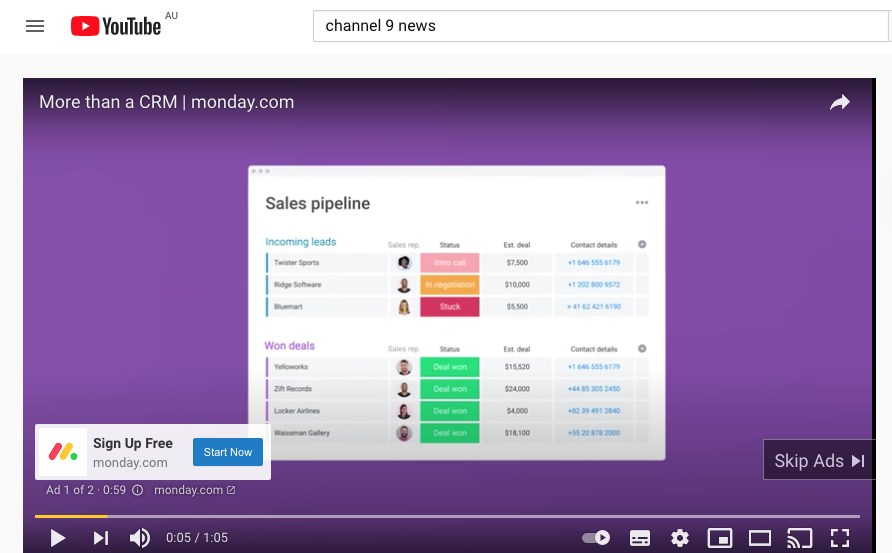
App ad campaigns
Google App Campaigns promote your mobile application through an ad displayed on Google Search Network, YouTube, Google Play, Google Display Network, and more.
You can run ads that encourage your audience to install your app or, if they already use it, to take a certain action within your app.
Unlike other ad types, you don't design an app ad campaign. Instead, provide Google with your app's information and audience, and place a bid. Google does the rest to get your app in front of the right eyes.
Here’s an example.
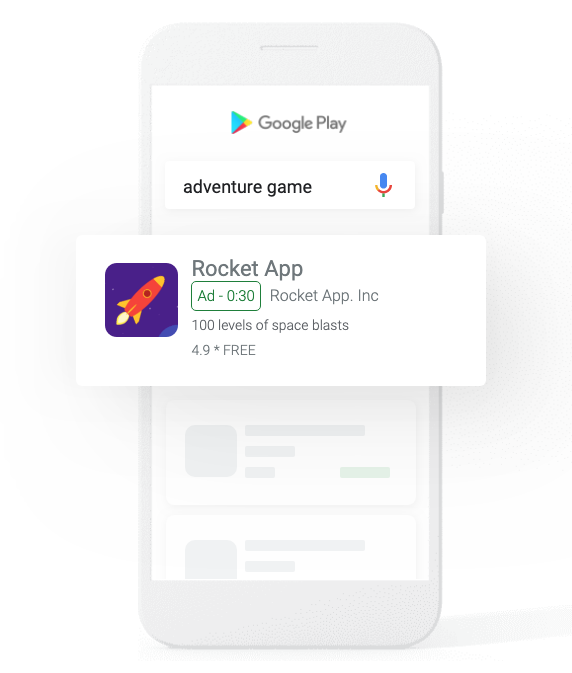
Shopping ad campaigns
Another type of Google Ad is Google Shopping Ad Campaigns.
Shopping campaigns, like these other types of ads, are displayed on SERPs and include detailed product information such as price and product imagery. This obviously makes them a great option for eCommerce businesses!
You can run a Shopping campaign through Google Merchant Centre, where you input specific product information that Google pulls from to create your shopping ads.
Instead of marketing your brand as a whole, Shopping Ads allow you to promote specific products and product lines. That's why, when you search for a particular product on Google, you'll see ads for different brands pop up along the top and/or side.
Below is what you see, if you searched for "luggage." The ads at the top are Google Search ads, but the specific products advertised on the side are Shopping ads optimised for the keyword "luggage."
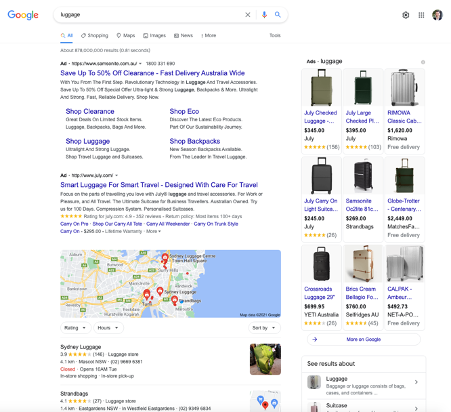
5. How to setup your Google Ads account
Setting up your first campaign in Google Ads is super easy. Google basically walks you through the setup step-by-step and provides helpful hints along with way. To get started, all you need to do is visit https://ads.google.com/ and click “Start Now,” you’ll be taken through a series of steps to get your ads up and running.
If you have your ad copy and/or images created, set up should take you no more than 10 minutes. What may be less obvious are all the additional things you need to do to make sure your ads are optimally set up and easily trackable. Let’s cover off some of the main things to setup.
6. How to link Google Analytics and Google Ads
You likely have Google Analytics set up on your website so you can track traffic, conversions, goals, and other unique metrics. But to maximise the value of Google Ads, you also need to link your Google Analytics account to Google Ads. Linking these accounts will make tracking, analysing, and reporting between channels and campaigns much easier because you can view these events in one place.
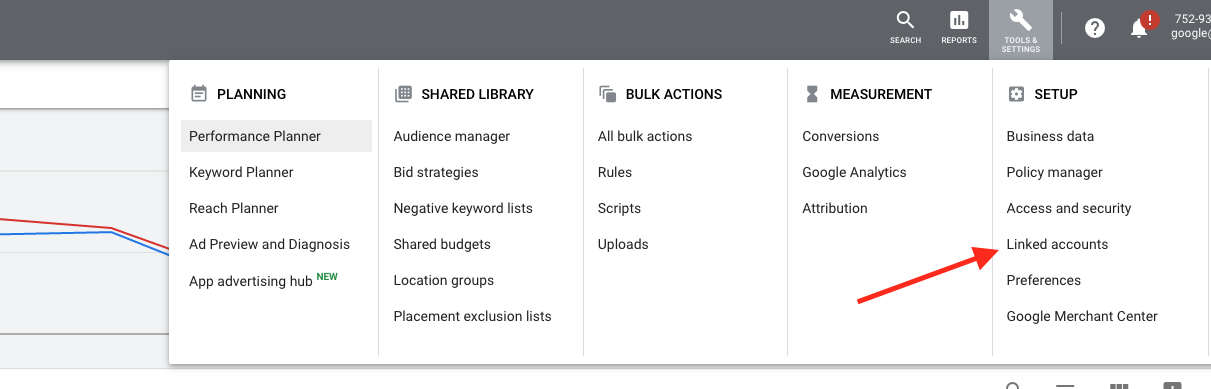
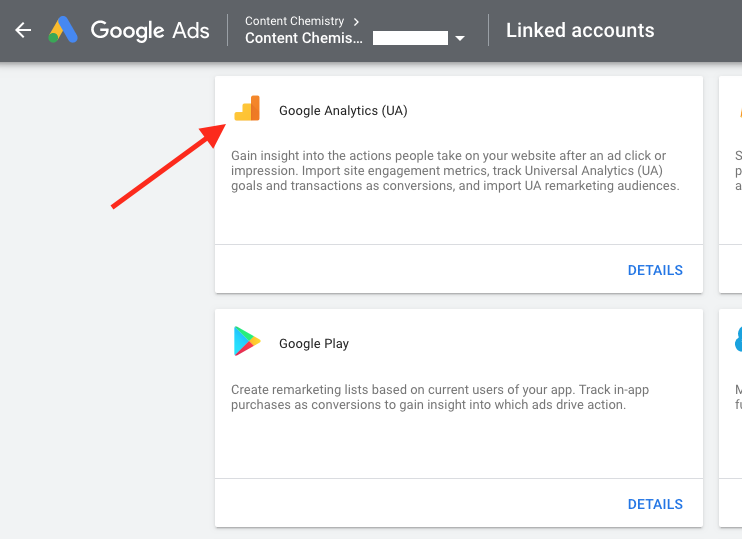
You can also check this from Google Analytics by clicking on “Google Ads Linking” in the Admin section.
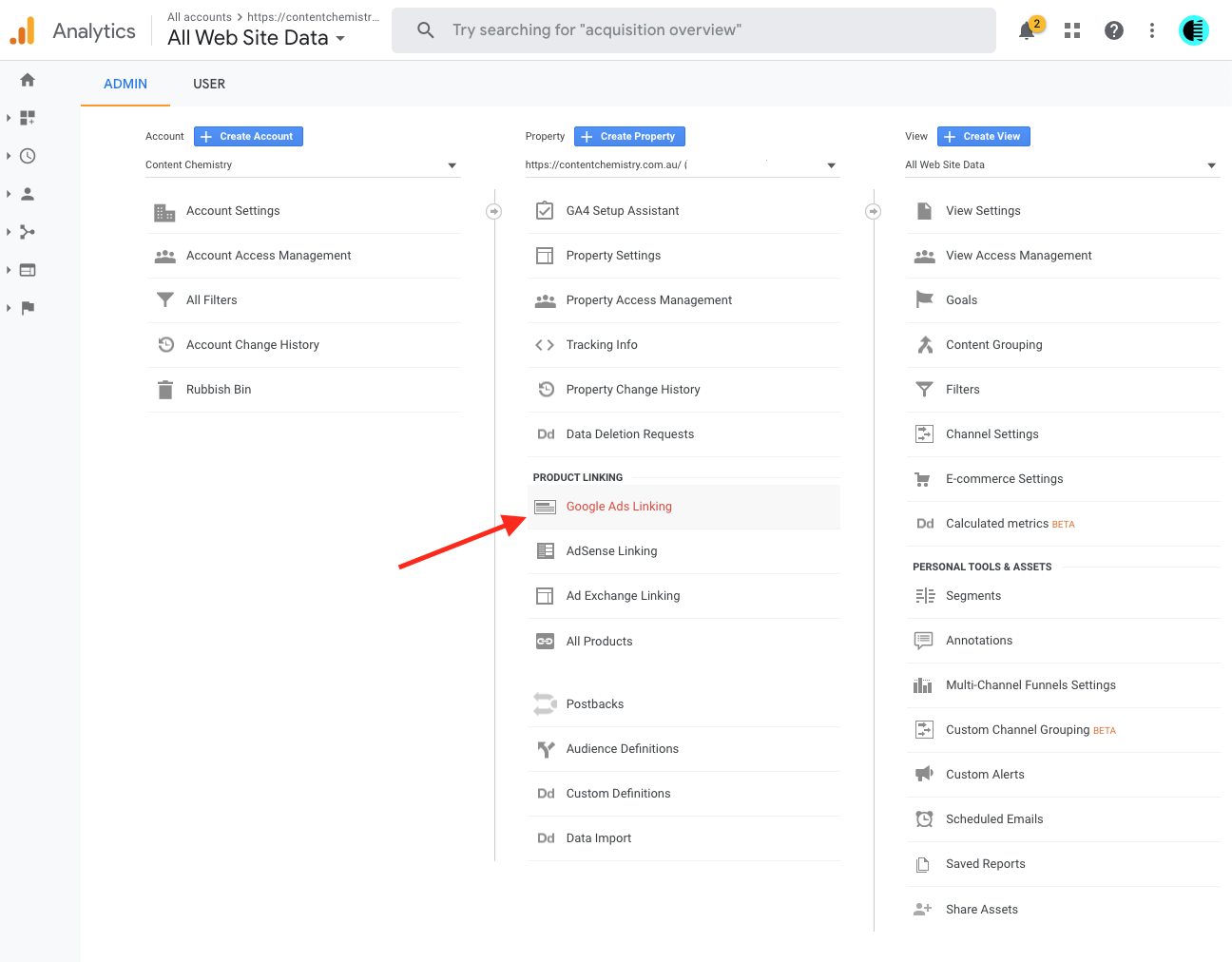
7. How to setup conversion tracking
Conversion tracking in Google Ads tells you exactly how many leads or customers (purchases) you’ve acquired from your ad campaigns, which makes it absolutely crucial to set up properly. It’s not mandatory to set up, but without it, you’ll be guessing the ROI and ROAS of your ads which isn’t good for anyone.
Conversion tracking allows you to track sales (or other activities) on your website, app installs, or calls from your ads. It also helps you to make use of Smart Bidding strategies (such as Maximise Conversions, target CPA, and target ROAS) that automatically optimize your campaigns according to your business goals.
Here is a breakdown of the different types of conversion tracking.
Website actions
Purchases, sign-ups, form submissions, content downloads and other actions that customers complete on your website.
To track website conversions, you need to install a website-wide tag (pixel) that sets new cookies on your website. These cookies store a unique identifier for a user or the ad click that brought the user to your site.
You have a couple of options here.
Option 1: Track your conversions with the updated Google Ads conversion tracking tag
To ensure that Google Ads can measure all of your conversions, Google recommends that you use the updated Google Ads conversion tracking tag. This tag consists of a global site tag and an event snippet. This tag sets new cookies on your domain that will store a unique identifier for a user or the ad click that brought the user to your site. The cookies receive the ad click information from a GCLID (Google click identifier) parameter that is included in the conversion tracking tag.
Option 2: Use Google Tag Manager with the new conversion linker tag
Google Tag Manager allows you to quickly and easily deploy and update tags on your website without changing the code on your page.
Option 3: Use Google Analytics
If you already have the Google Analytics tag installed on your website, you can use this tag to ensure measure conversions accurately in Google Ads. If you follow the instructions in Before you begin, the GCLID for an ad click will be stored in a Google Analytics cookie on your site’s domain. If you’ve set up your accounts and tag correctly, the Google Ads conversion tracking tag will be able to use the GCLID from the Google Analytics cookie.
Phone calls
Calls directly from your ads, calls to a phone number on your website, and clicks on a phone number on your mobile website. Learn more about phone call conversion tracking.
App installs and in-app actions
Installs of your Android or iOS mobile apps, and purchases or other activity within those apps. Learn more about mobile app conversion tracking.
Import
Customer activity that begins online but finishes offline, such as when a customer clicks an ad and submits a contact form online, and later signs a contract in your office. Learn more about offline conversion tracking.
Local actions
Actions that are counted whenever people interact with an ad that’s specific to a physical location or store. Learn more about local conversion actions.
8. How to setup your Google Ads account structure
One of the most common questions when it comes to Google Ads is, “How do I structure my account?”.
Building a successful Google Ads account is a lot like building a house – whether you’re starting with an empty block of land and building from the ground up, or renovating an old dump of an account that’s falling apart. Sometimes, you inherit a campaign that’s so irreparably damaged, it’s better to go with a knock down rebuild and start from scratch!
WordStream illustrate the Google Ads account structure like this:
- Campaigns: Laying the foundation
- Ad Groups: Building your house
- Keywords: Interior decorating
- Ad copy: Exterior design
- Ad extensions: Adding a backyard pool
In the end, you’ll have a beautiful campaign structure that looks like this:
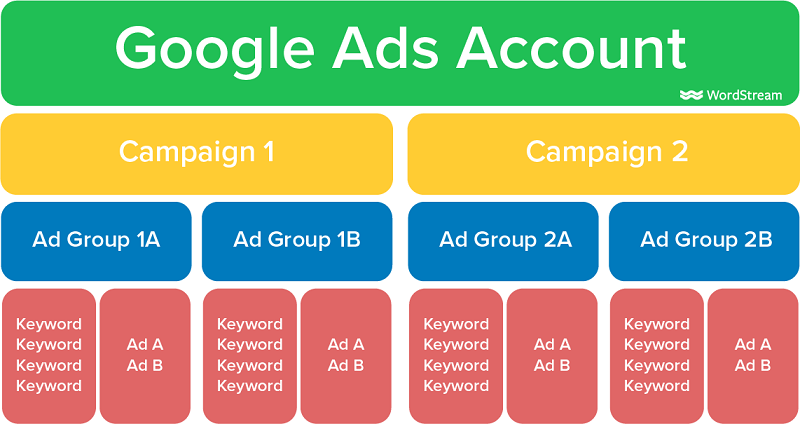
Setting up your campaigns
When setting up a new campaign from scratch — like laying that foundation — the first question you need to ask yourself is: what is your advertising goal? Is it sales, leads, traffic, brand awareness and so on?
When you create a new campaign in Google Ads, you select the goal as the first step and then Google guides you through the rest of the setup accordingly.
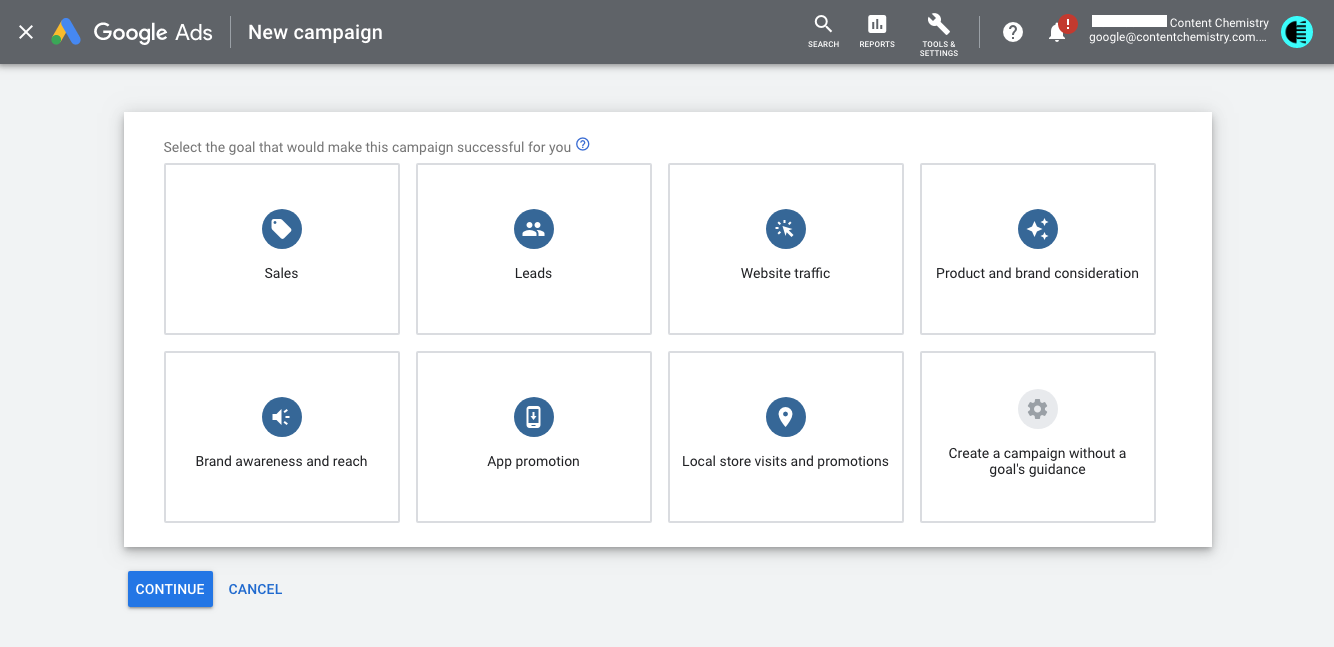
In the example below, I selected “Leads” as my primary goal for this campaign. When I click on “Leads” another dropdown box appears below with some suggested campaign ad types.
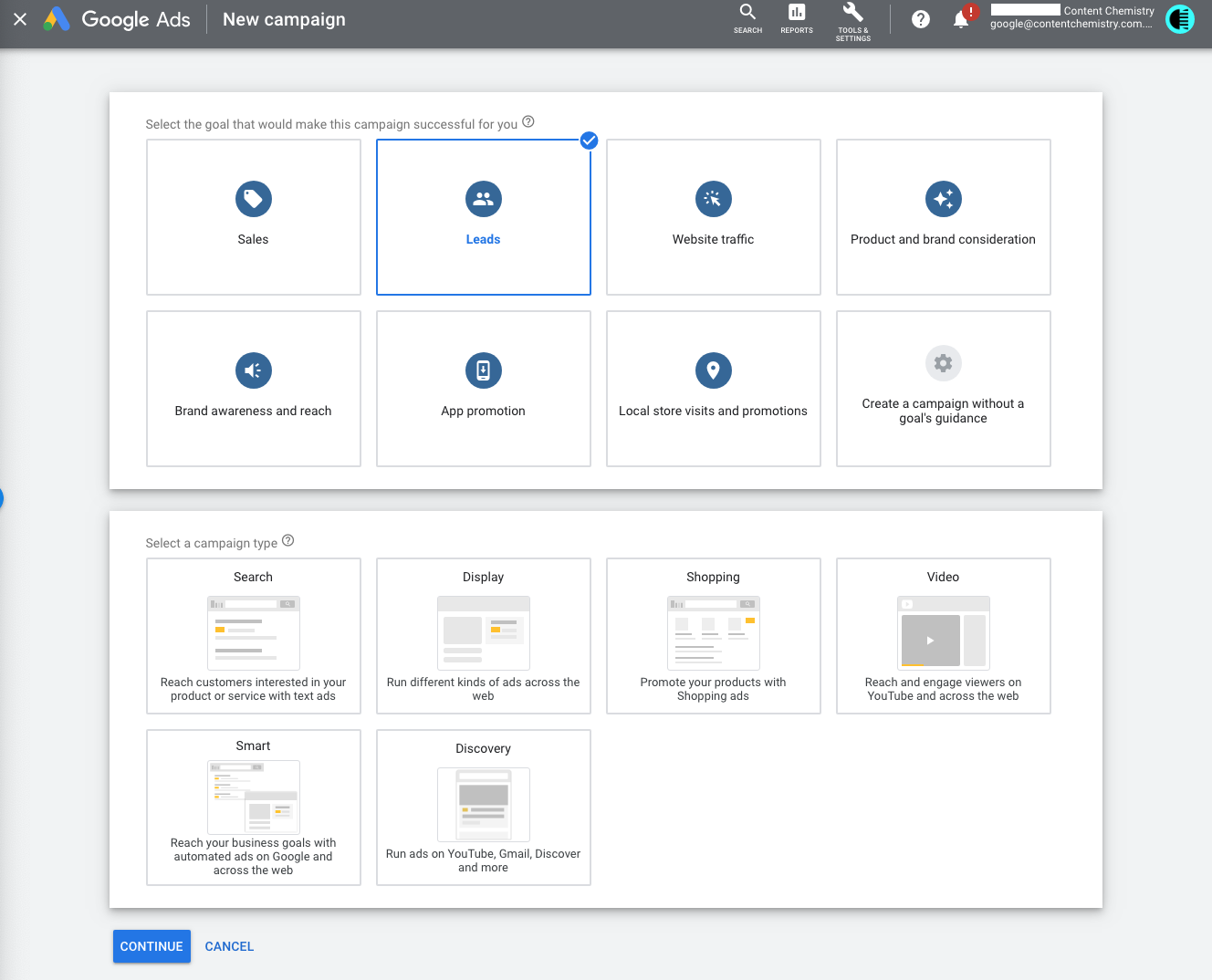
Once you’ve selected your goal and ad type, the next step is to set your average daily budget and bidding strategy — more on both of these below.
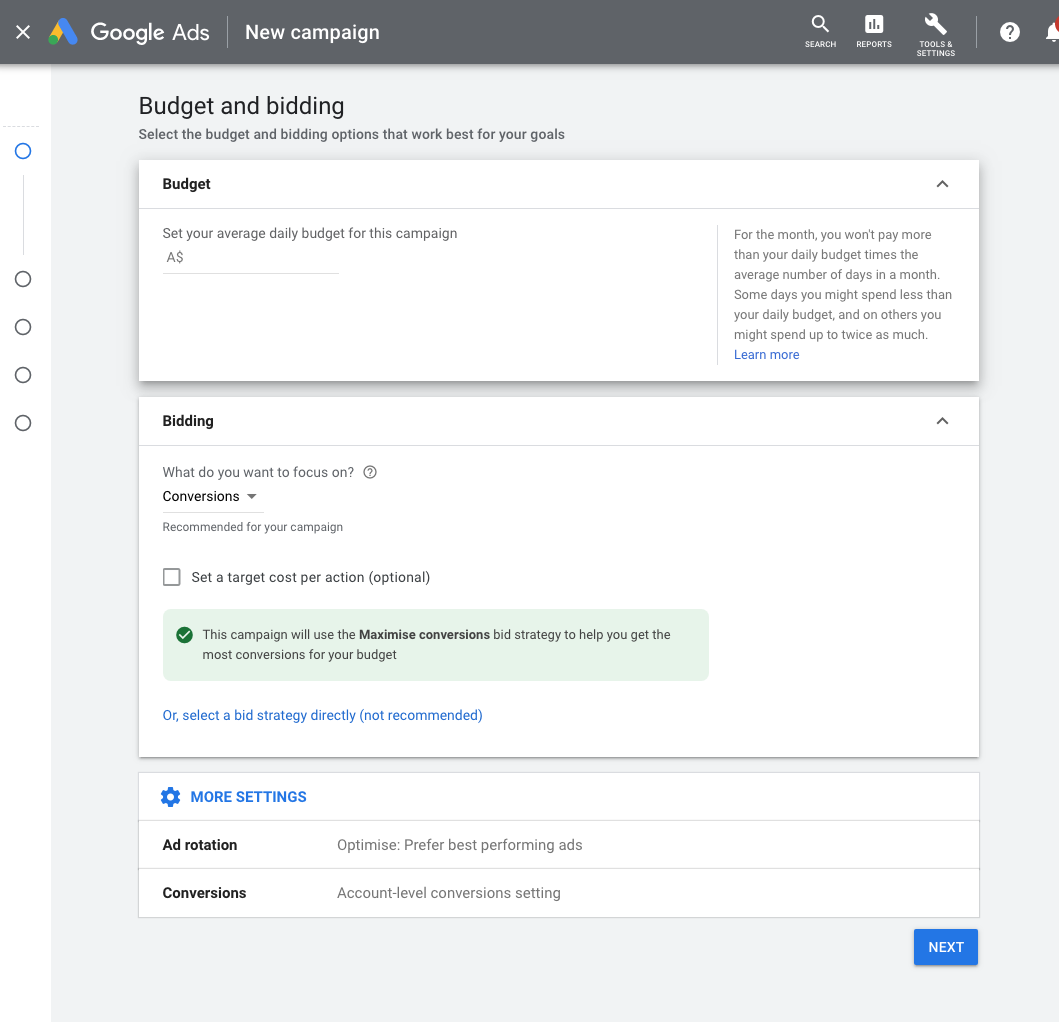
Google then guides you to select your location and language targeting and to add any audiences (primarily for Google Display campaigns).
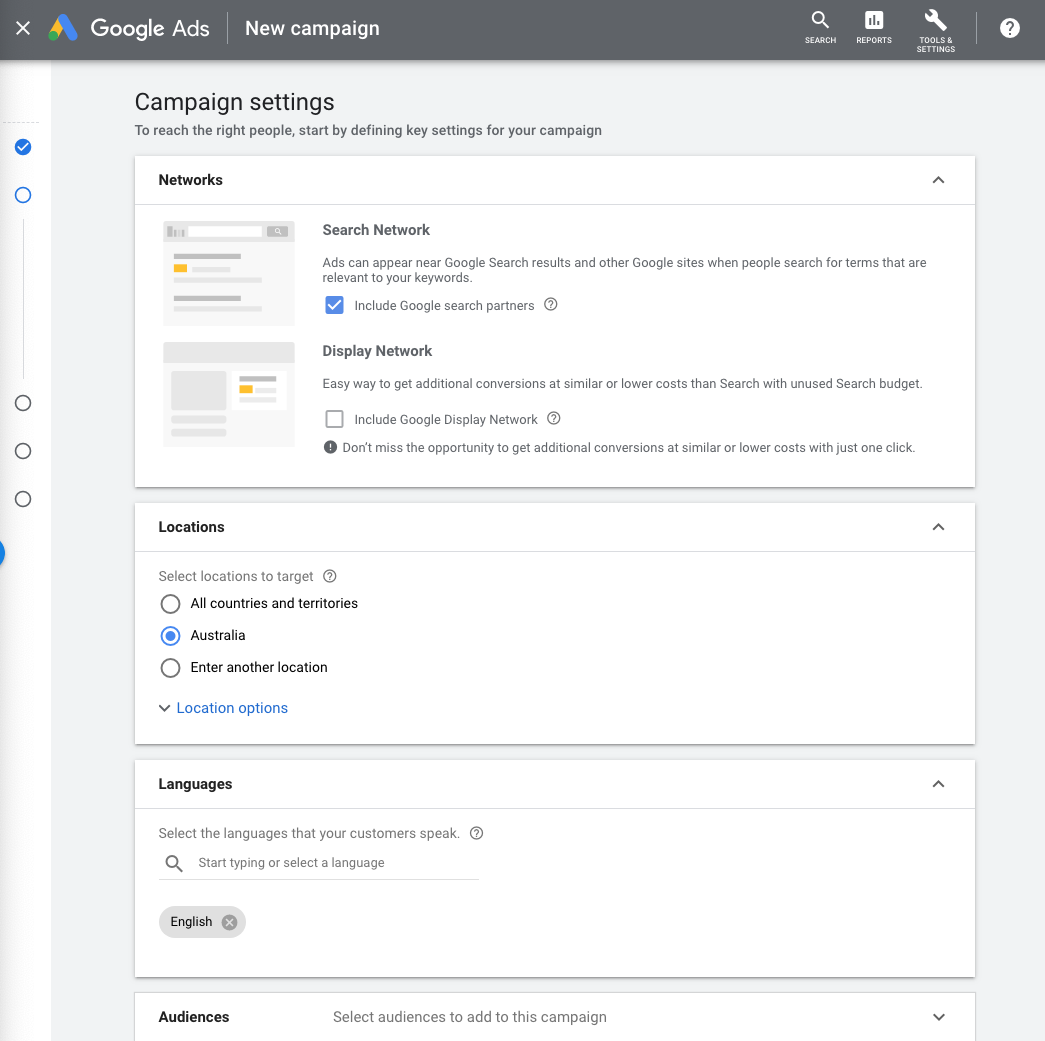
Setting up your ad groups
The next level below your campaigns are ad groups. They Create the structure within each campaign and are typically organised by theme, product or service and they also control keyword/ad association.
How big should an ad group be? Here are some guidelines to follow when determining the size of your ad groups:
- Max of 7-10 ad groups per campaign
- Max of ~20 keywords per ad group
- 2-3 ads per ad group
Of course, there will be exceptions to these rules, but for most businesses, these are solid guidelines to make sure your ad groups don’t get bloated and difficult to manage. It also ensures that you’re giving your daily budget and Google’s algorithm the best chance of success!
The Google Ads wizard will next ask you to name your ad group 1 and select keywords (see below).
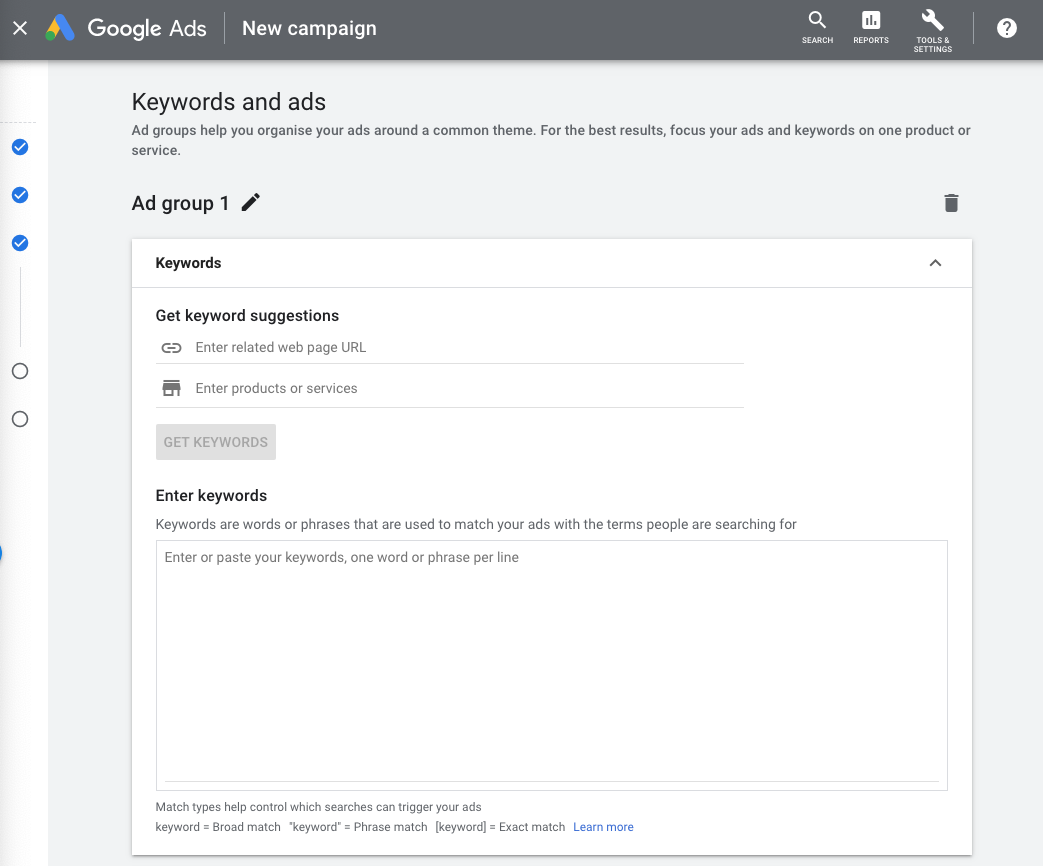
Selecting your keywords
Selecting which keywords you want to target is one of the most parts of setting up a successful Google Ads account. Don’t rely on your instincts here – use keyword tools to do your keyword research so you’ll know for sure that you’re bidding on keywords with a decent monthly search volume. That way you’ll be focusing your hard-earned dollars on keywords that are likely to drive traffic and hopefully leads and sales for your business.
Google Ads Keyword Planner is available within your Google Ads account, and you can also use free keyword tools or third-party paid options like Ahrefs and SEMrush.
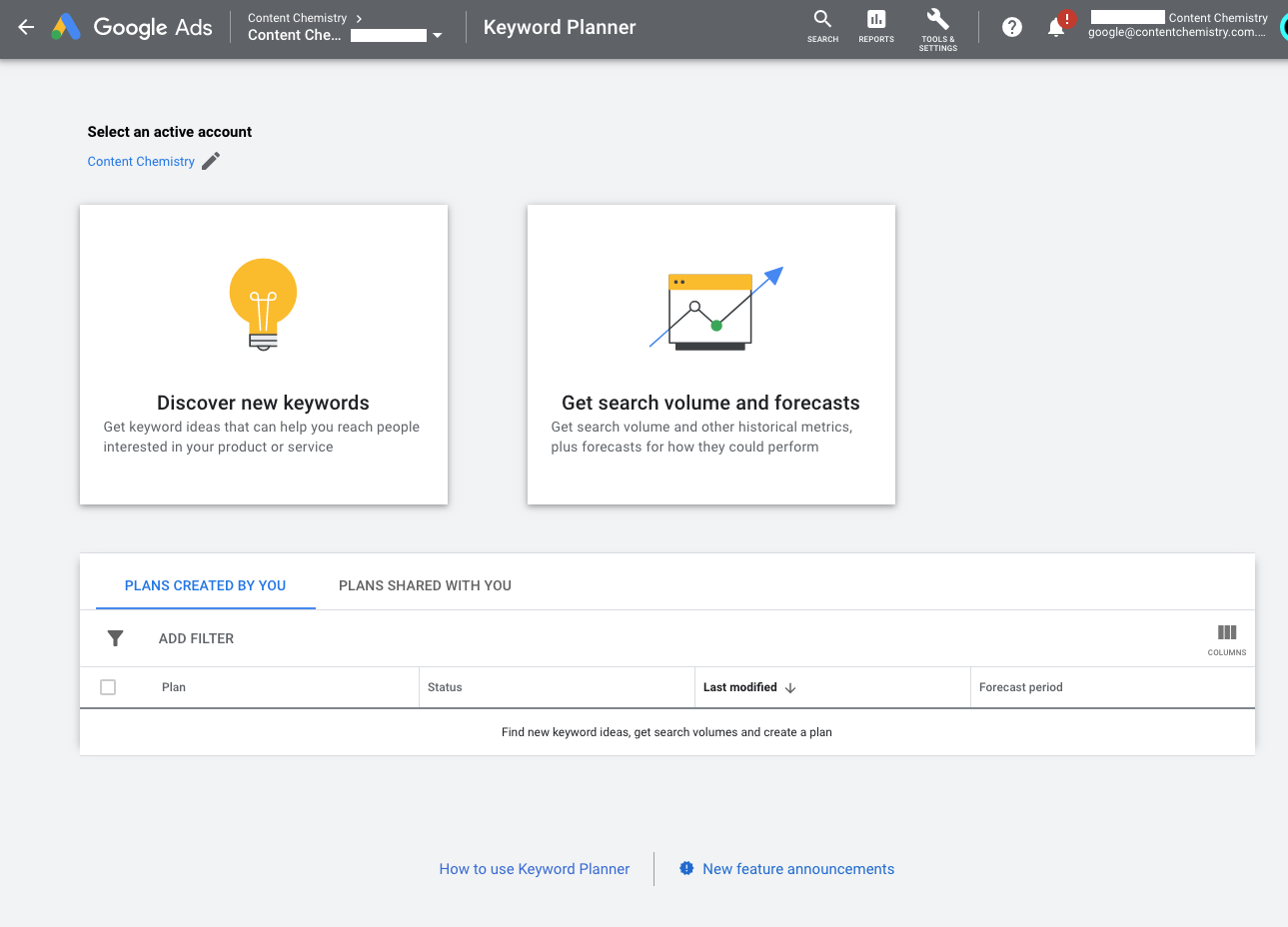
Once you’ve selected your top keywords, you now need to choose your “Keyword match type” setting in Google Ads that lets you further refine when your ad will show up on Google. There are four options:
Broad match
The “broad match” setting shows your ad for searches that contain your keywords in any order, and for related terms. This option shows your ad in the broadest variety of searches, and is the default setting for all campaigns. It’s also the keyword match type where Google has the most control of your budget, so buyer beware! In most cases, we don’t recommend our clients use broad match keywords.
Phrase match
In February 2021, Google Ads began to incorporate behaviours of the now redundant broad match modifier (BMM) keywords into phrase match keywords. As of July 2021, both phrase and broad match modifier keywords have the same updated phrase matching behaviour for all languages and show ads on searches that include the meaning of your keyword.
The updated phrase match simplifies match types by combining the control of phrase match and the expanded reach of the discontinued broad match modifier.
For example, the phrase match keyword “moving services NYC to Boston” will continue to cover searches like “affordable moving services NYC to Boston". It will also cover searches that traditionally only matched under BMM, such as “NYC corporate moving services to Boston”. For the updated phrase match, word order continues to affect matching behaviour and ads won’t show for searches where the wording changes the meaning of the match (for example, people looking to move from “Boston to New York City”).
Phrase match is a great keyword match type to use for your campaigns, because it still gives you a lot of the control when it comes to spending your budget.
Exact match
When you choose exact match, your ad will only show if someone searches for the exact word or phrase you choose. For this option, put brackets around your keyword — for example: [moving services]. Like phrase match, this is another excellent option for your keywords, to reign in and optimise the ROI of your daily budget.
Negative match
This match option allows you to exclude undesirable words or phrases from triggering your ad, weeding out irrelevant traffic. For instance, if you only sell high-luggage, you might want to exclude words like “bargain” or “cheap.” You can do so by putting a minus sign in front of the words you don't want to show up for — for example: -cheap, -bargain. This also helps to optimise your Google Ads account and reduce wasted spend.
You can explore more information about keyword match types here.
Writing your ads
The next step to launching your campaign is to create your ads.
When it comes to identifying the best headlines and descriptions for your Google Ads campaigns, you have two options: You can create individual ads and test them, or you can try out Google’s Responsive Search Ads (RSAs).
RSA's were rolled out in 2018, as one of the most revolutionary changes to the platform since Expanded Search Ads in 2016. With RSA’s, you provide multiple headlines and description options that Google mixes and matches for you, based on search queries and other proprietary data, in an effort to serve the most effective ads to users. This ad type is now the default ad type when you go to create a new ad in Google Ads.
Responsive Search Ads are Google's largest and most flexible search ad format. Unlike traditional search ads, where you write your headlines and descriptions together to create 1 x static ad text, when writing a Responsive Search Ad you can write up to 15 different headlines and up to 4 different descriptions.
Collectively, those headlines and descriptions can be arranged in 43,680 different permutations, which means the ad testing possibilities are nearly endless!
Google will then automatically test different combinations of headlines and descriptions and learn which combinations perform best. Over time, your Responsive Search Ads will serve the best message to different searchers depending on the keyword they search for, their device, their past browsing behaviour, and other signals.
Google’s Responsive Search Ads can show up to three 30-character headlines, a display URL with two 15-character path fields, and up to two 90-character description fields.
Compared to Expanded Text Ads, that’s an extra headline, an extra description, and 10 more characters to play with in each description text. All said, that makes these Responsive Search Ads the largest ads to ever reach the SERP – with up to 300 characters of total text. That’s twice as long as an Expanded Search Ad!
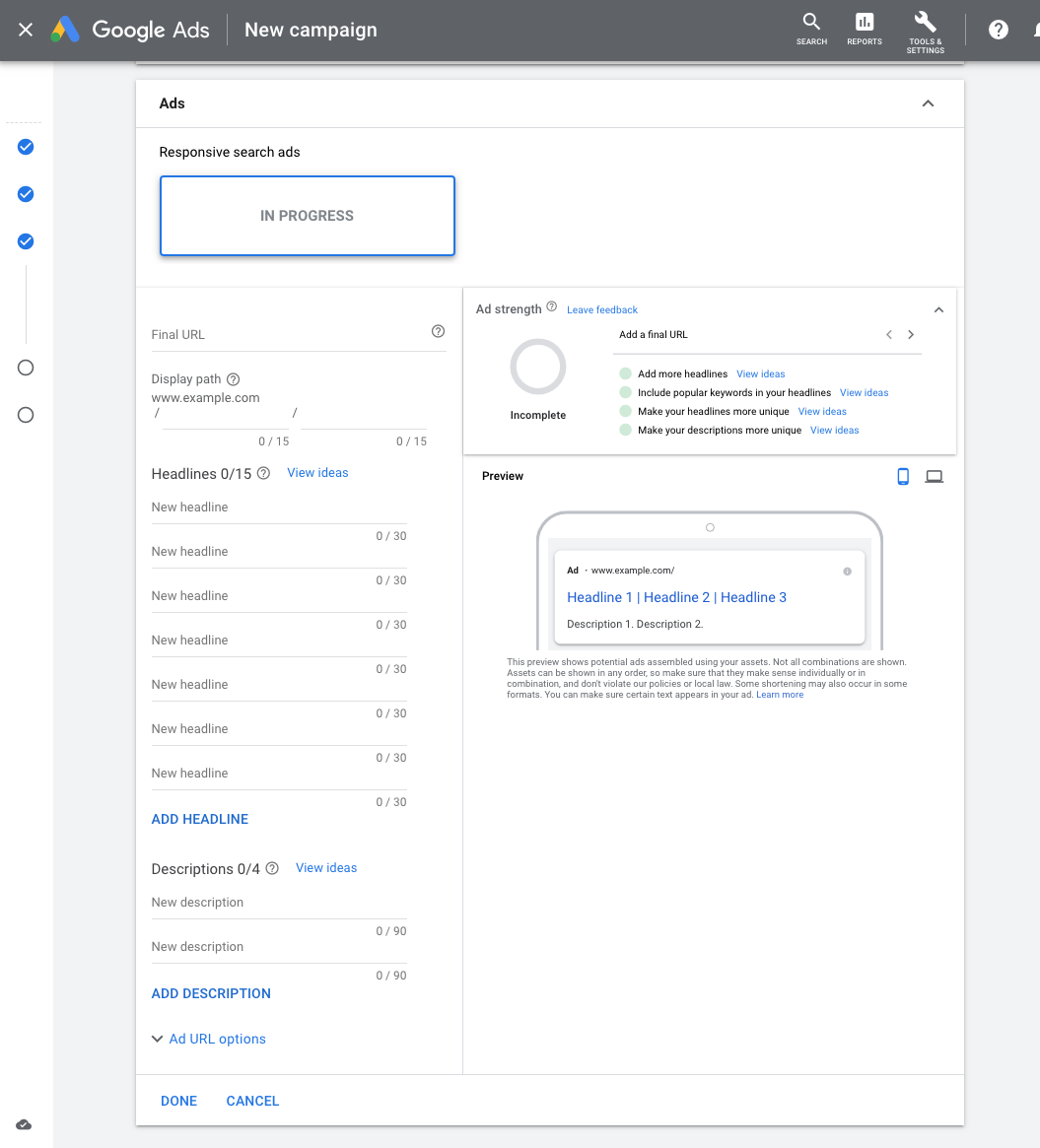
Setting up your ad extentions
Ad extensions are a way to make your ad more enticing and more clickable, at no added cost to you.
There are many ad extensions available with new ones popping up all the time. Not all of them are going to be right for your account.
Here are some of my top extensions:
- Sitelinks
- Callout extensions
- Call extensions
- Location extensions
Sitelinks and callouts are almost universally applicable. Sitelinks are clickable links to other pages on your site (more options for the searcher than just one landing page) – but if you’re using static lead capture landing pages, you may want to avoid these.
Callouts are additional snippets of text that form an extra line of copy (but are not clickable).
There’s also a bunch of other extensions that you can add to increase your ROI.
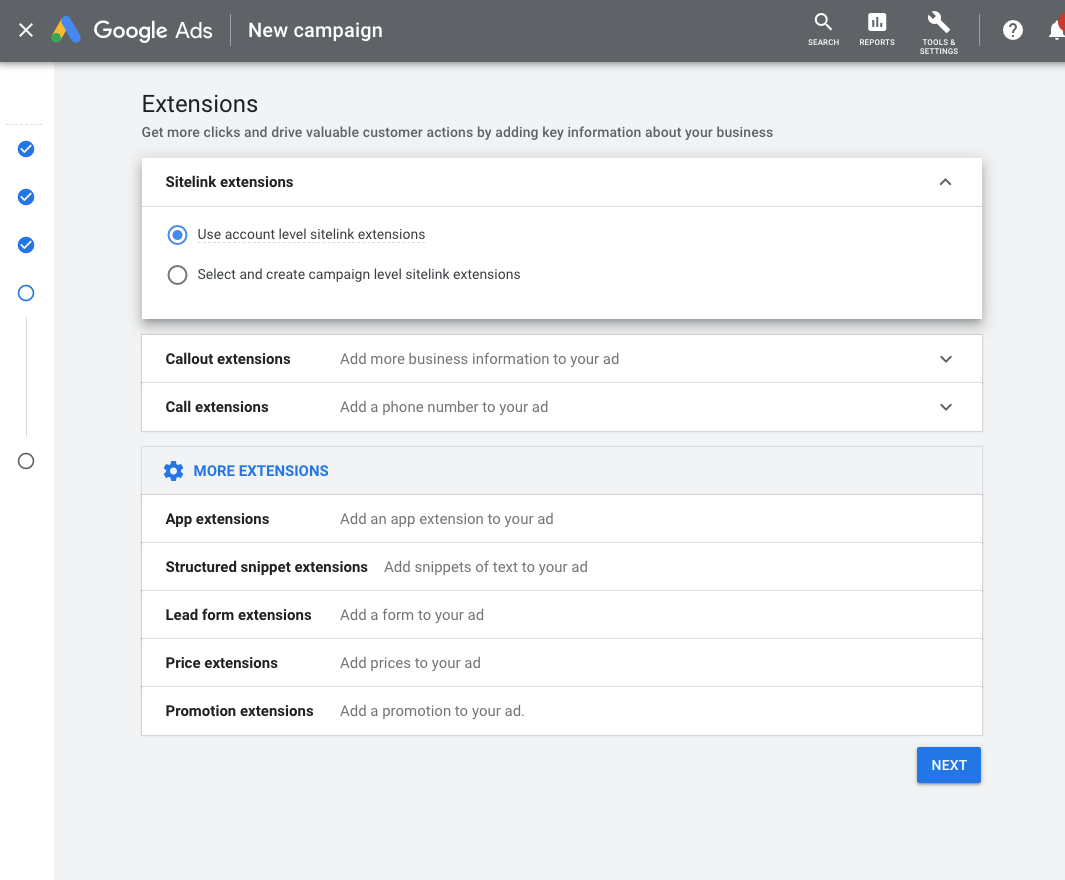
9. Google Ads bidding strategies
Once you’ve set up your ad campaigns and have conversion tracking in place, it’s time to start bidding! Remember, your ability to rank in Google Ads depends on how you bid. While your bid amount will depend on your budget and goals, there are a few strategies and bid settings you should be aware of when launching your paid campaign.
Automated vs manual bidding
You have two options when it comes to bidding on your keywords — automated and manual. Here’s how they work:
- Manual Bidding let’s you set the bid amounts for your ad groups and keywords, giving you the chance to reduce spending on low-performing ads.
- Automated Bidding puts Google in the driver’s seat and allows the platform to adjust your bid based on your competitors. You can still set a maximum budget, and Google will work within a range to give you the best chance at winning the bid within those constraints.
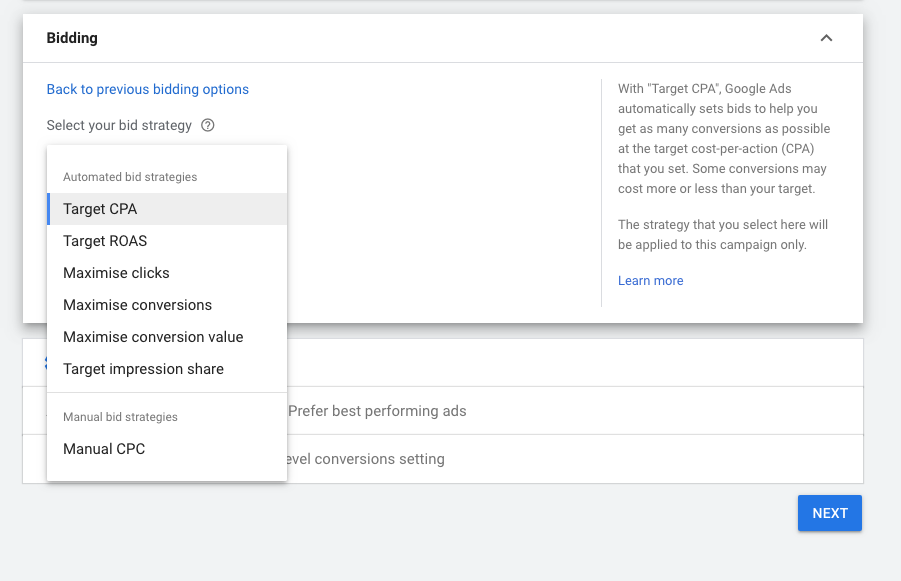
Manual bidding
Manual bidding is the easiest bid strategy to grasp on the Google Ads platform. Advertisers set their bids manually at the keyword level, and the bids stay where they are until the advertiser changes them. On the downside, you need the time to manage these bids manually and to keep an eye on what’s performing and what’s not.
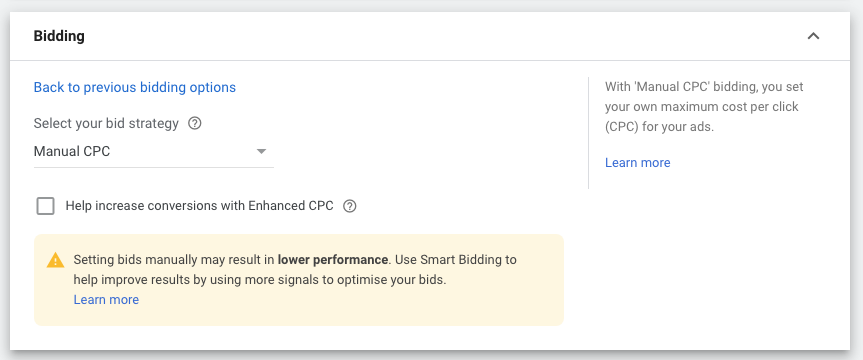
Enhanced CPC
Enhanced CPC bidding — one of our personal favourites, especially for new campaigns with no conversions history —is very similar to manual bidding but allows the Google Ads algorithm to make adjustments to the manually set keyword bid.
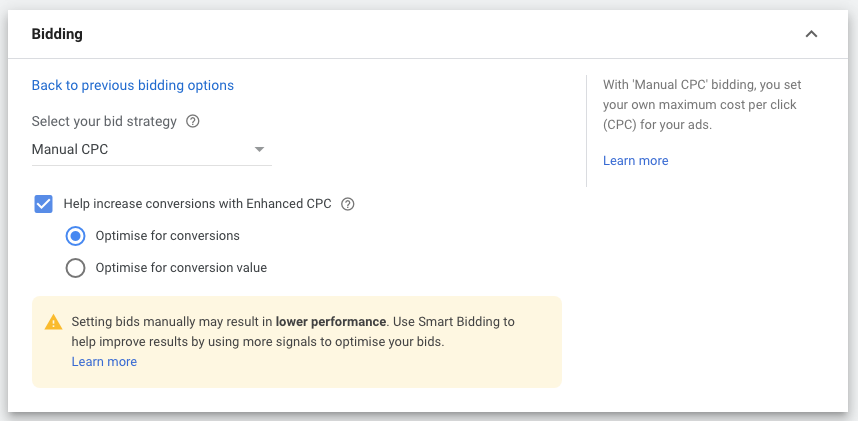
You can enable Enhanced CPC by simply checking the box below the manual bidding setting or choosing Enhanced CPC from the bidding type drop down.
With Enhanced CPC, Google Ads will increase or decrease a bid for a keyword in an individual auction based on the likelihood that click will lead to a sale. This change used to be limited to a 30% adjustment up or down, but that cap has been removed in recent years and now gives Google Ads the ability to adjust to any level.
The most common outcomes of a successful use of Enhanced CPC are increased click-through rate (CTR) and conversion rate (CVR). Typically, there is also an increase in cost per click (CPC), as the algorithm tends to raise the bid more often than it lowers it.
The goal of this bid type is to increase the likelihood of a conversion, but not necessarily at the target cost per conversion (CPA) you have in mind. More on that below.
Enhanced CPC is a great way to get started with conversion-focused campaigns where you have less than 15-30 conversions.
Maximise Conversions
Unlike Enhanced CPC, Maximise Conversions is what Google calls a fully automated bidding strategy. This means there are no individual keyword bids set by advertisers that Google factors in. It simply chooses a CPC bid based on the goal outcome of the bidding strategy.
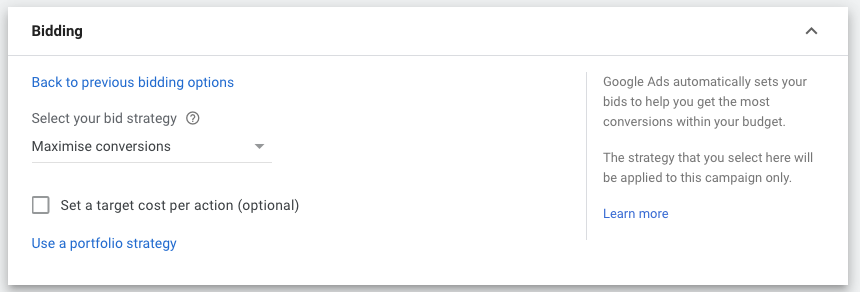
The Maximum Conversions bid strategy is designed to get as many conversions as possible while spending your daily budget.
Although this bid strategy is relatively straightforward, it warrants some caution. Firstly, do not run this strategy without having conversion tracking in place (sounds obvious I know!).
Google’s goal is to maximise the number of conversions being tracked, so if no tracking is enabled, the algorithm is more likely to make bad decisions to find a person willing to convert.
Target CPA
After some back and forth and rumours that Google would be retiring Target CPA and Target ROAS bidding strategies, it’s still available and it’s one of our all-time favourite bidding strategies.
Target CPA (cost per acquisition) is a fully automated bid strategy where advertisers set a target cost per conversion, and then Google adjusts bids to generate as many conversions as possible at that CPA.
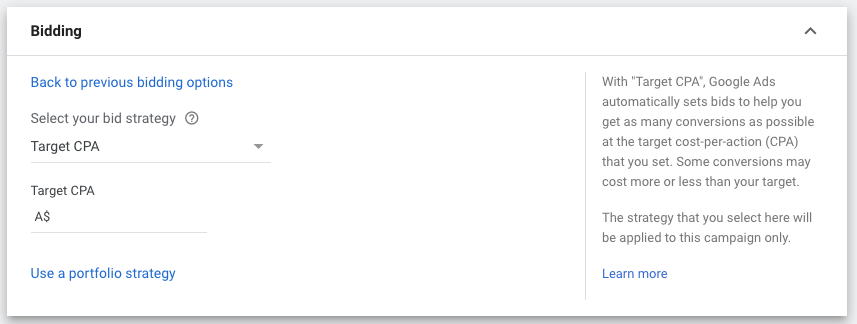
Individual conversions through this bidding strategy may have CPAs above or below your Target CPA, but Google will try to balance out over time to your Target CPA.
Starting in 2021, Google has also added the optional target fields for new Maximise Conversions or Maximise Conversion Value bid strategies. With an optional target, Smart Bidding will optimise to these goals the same way it would for Target CPA and Target ROAS.
Maximise Conversions with a set target CPA will behave like a Target CPA strategy does today. Similarly, Maximise Conversion Value with a set target ROAS will behave like a Target ROAS strategy does today.
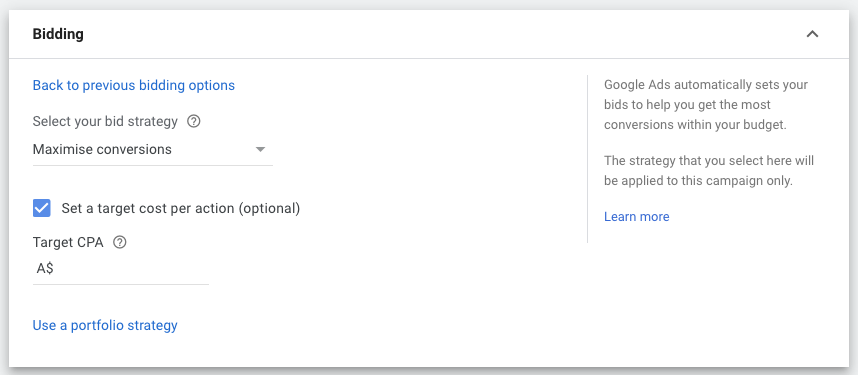
Like Maximise Conversions, Target CPA bidding requires conversion tracking enabled in your account. Without it, this bidding strategy is useless – it will never know if it’s driving conversions or not.
To drive conversions, Google needs to have a certain amount of conversion data to be able to make smart decisions. If you don’t have enough conversion volume, then the algorithm can’t make smart decisions and target CPA isn’t the right bidding option for you.
At the campaign level, Google says the minimum is 15 conversions in the last 30 days, but I’ve found this to be on the low side. Ideally, you should have at least 30 conversions, if not 50, in the past 30 days before testing Target CPA bidding.
Target ROAS
This is nearly the same bidding strategy as Target CPA, but with return on ad spend (ROAS) instead as the focus. With this strategy, Google Ads will predict future conversion and conversion value performance based on your historical data to enter auctions.
It will adjust bids in real time to maximise conversion value while trying to achieve the Target ROAS goal you’ve set at the ad group, campaign, or portfolio level.
As with Target CPA, individual conversions may have higher or lower ROAS than your goal, and Google will work to balance those out to achieve your ROAS target.
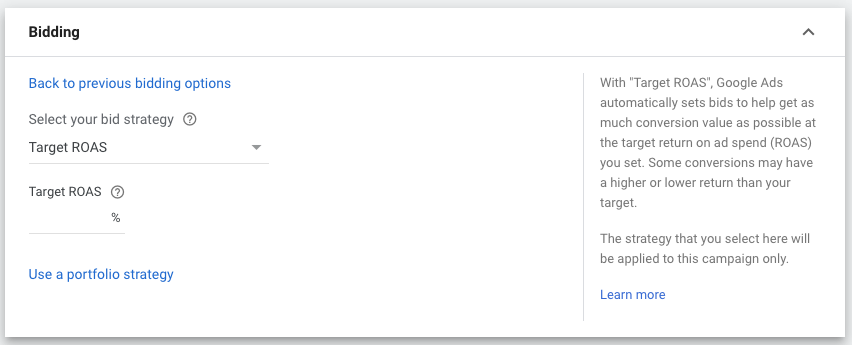
Maximise Clicks
This strategy is very similar to Maximise Conversions but instead focuses on clicks. With Maximise Clicks, Google will work to get as many clicks as possible while spending your daily budget. This strategy can be great if you’re trying to drive more volume to your site for branding and list building, or if you have very strong conversion performance and want to find more volume.
Advertisers can set a max CPC limit to help keep CPCs down while Google spends the daily budget.
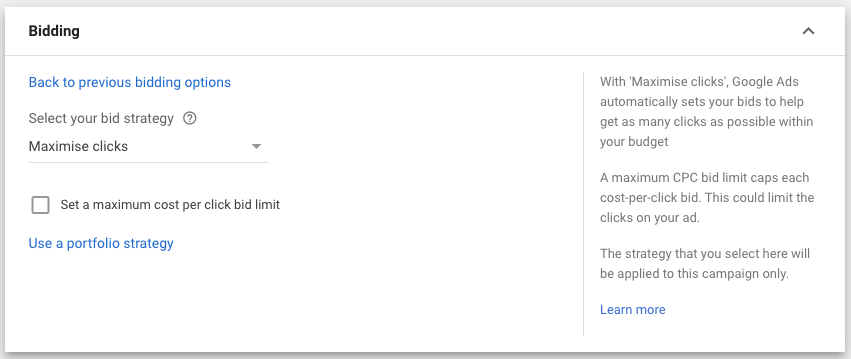
Target Impression Share
With Target Impression Share, advertisers set a goal Impression Share percentage in the same way you set a Target CPA for that bidding strategy.
There are three placement options you have to bid for with Target Impression Share:
- Absolute Top of Page
- Top of Page
- Anywhere on the Page
Each of these will tell the Google algorithm different things about your preferences, and it will adjust bids accordingly.
Advertisers are also able to set a max CPC bid with Target Impression Share bidding to help guard against over spend, but Google cautions against setting it too low and throttling performance.
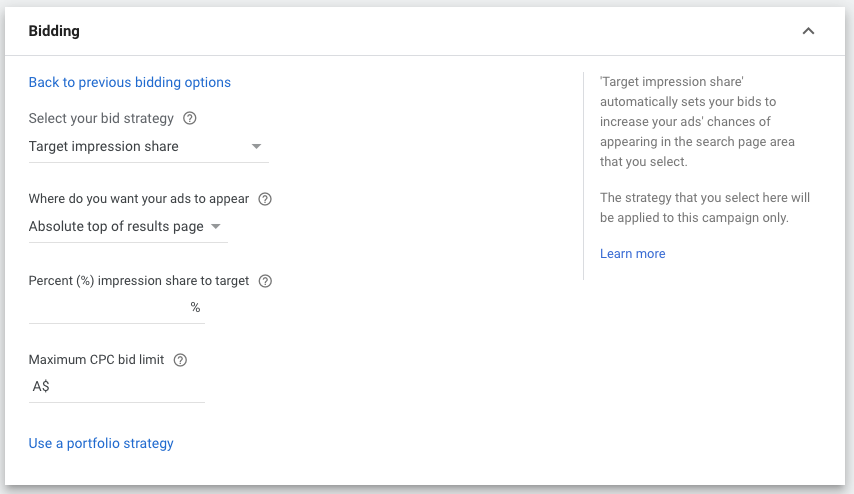
10. What is the Google Ads quality score?
If you’re trying to master Google Ads, you need a solid understanding of Quality Score. That’s because your Quality Scores have enormous influence over the cost and effectiveness of your Google Ad campaigns.
Just as your credit score can affect whether or not you qualify for a loan and how high your interest rate is, Google Quality Score affects how your PPC ads perform and how much you pay for each click.
This score is measured on a scale from 1 to 10 and is available at the keyword level. A higher Quality Score means that your ad and landing page are more relevant and useful to someone searching for your keyword, compared to other advertisers.
Quality Score is calculated based on the combined performance of 3 components:
1. Expected click-through rate (CTR): The likelihood that your ad will be clicked when shown.
2. Ad Relevance: How closely your ad matches the intent behind a user's search.
3. Landing page experience: How relevant and useful your landing page is to people who click your ad.
Each component is evaluated with a status of 'Above average', 'Average' or 'Below average'. This evaluation is based on a comparison with other advertisers whose ads showed for the exact same keyword over the last 90 days.
If one of these components has a status of 'Average' or 'Below average', this may indicate an opportunity to make improvements.
Our friends at Databox, recently put together this top 18 list to improve your Google Ads Quality Score.
1. Make sure your keywords match your ad copy and landing pages
2. Know your audience
3. Conduct proper keyword research
4. Prioritise your keywords based on relevance and search intent
5. Add highest search intent keywords directly in your ad headline
6. Create negative keyword lists
7. Adopt a Single Keyword Ad Group (SKAG) structure
8. Create focused ad groups
9. Audit your existing ad groups
10. Take advantage of google ad extensions
11. Optimise your ad landing page UI and UX design
12. Add video to your ad landing pages
13. Add your ad keywords to your landing page meta description
14. Boost site speed
15. Set up Responsive Search Ads (RSAs)
16. Enable the google seller ratings extension
17. Automate your PPC ad reporting
18. Monitor historical ad performance
Conclusion
This epic 5,300+ word guide to Google Ads is in-depth but I’ve also just scratched the surface when it comes to the beast that is Google Ads.
After reading this guide, you should have a solid understanding of why advertising on Google Ads is really a no brainer, why Google Ads and SEO are like jam and cream, the different types of Google Ads campaigns, how to set up conversion tracking, the pros and cons of each bidding strategy and the important of your Quality Score.
Given its reach and authority, Google Ads should be a part of your paid ads strategy. Use the tips we covered to get started, and remember to always test, refine and iterate as you go.
There’s no such thing as a Google Ads campaign that doesn’t work — there are only ones that need a bit more work. Using this guide, you have what you need to create a successful Google Ad campaign that drives clicks, converts leads and closes more sales.
Nathan Reiche
Nathan is the CEO and Founder of Content Chemistry, a digital marketing agency and a HubSpot Platinum Solutions Partner. He has over 15 years' marketing experience in Australia and Europe, working both on the client-side and as an agency. He's passionate about content/inbound marketing, SEO and sales funnels. And yes he's been told that he looks like Roger Federer.
